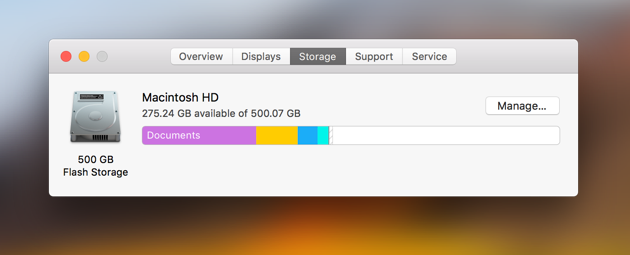How to Clear Disk Space on Mac
When owning an Apple Mac, it’s inevitable that at one point during your ownership that your space on disk will fill up, especially when they don’t come with the largest of hard drives. When this does happen, you may find your laptop starts to slow down and that you will not be able to save any more documents or download anything. When your Mac is approaching its full disk space, you should find that notification boxes pop up, warning you to clear space on your disk. To do this, it’s very easy and there are several common ways to clear your space. Below, we look into four ways to clear your disk space on an Apple Mac.
Delete your mail attachments
When receiving emails with attachments, these files need to be stored somewhere, unfortunately, this ends up being on your laptop hard drive. The more emails you receive with attachments on them, the more space on disk that it will take up. We recommended going over your email attachments and deleting any that are no longer required. The easiest way to find your email attachments is to open your emails and sort them by attachment size. If there are emails which are important to you but the attachment isn’t, you can delete the attachment from the email.
Clear your trash can
When you delete files from your laptop or drag them to your trash can, they don’t actually get deleted instantly. Instead, they sit in your trash can folder until you clear them, or you can have your trash automatically delete the files in the folder each month. This means that when you delete things to free up space on the disk, you won’t have actually reduced the space until you empty the trash can. Remember to do this each time you delete files to make sure they are still not stored on your Apple Mac.
Clean up your downloads folder
For most, the downloads folder is where a lot of your storage is taken up that can be removed. The more you use your laptop, the more files you are bound to have downloaded that you no longer require. Over time this can accumulate to a lot, making your downloads folder rather large. On a regular basis, try to review this folder and keep on top of it. This should hopefully reduce the amount of storage your downloads folder takes and will help keep the folder under control.
Delete old applications
If you are a heavy user of applications on your Mac, then chances are over time you have collated a lot of apps that you may not use anymore. These take up storage and can be a quick way to free up space on your disk. Take a look over your installed application and see if any haven’t been used in a while. Remember that when deleting applications, you can quickly reinstall them later on if you suddenly require them again. Deleting applications is a good way to tidy up your laptop and help with its performance.