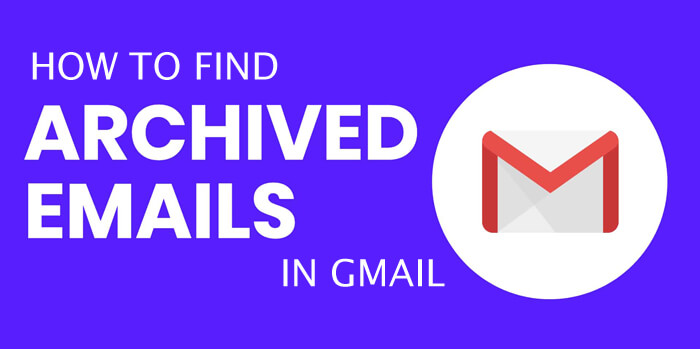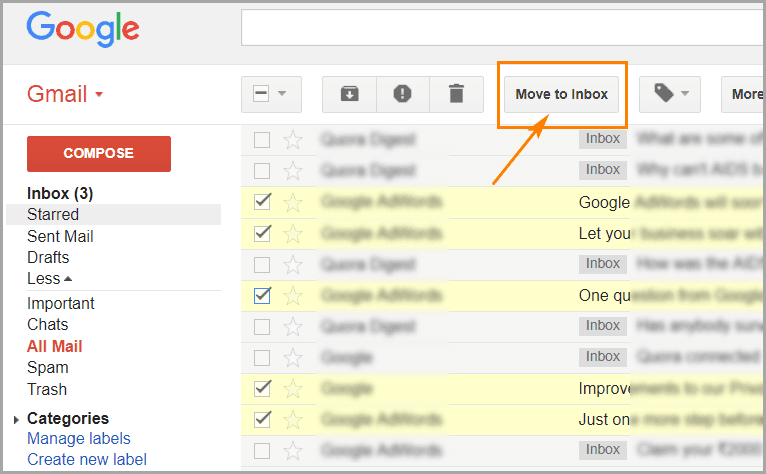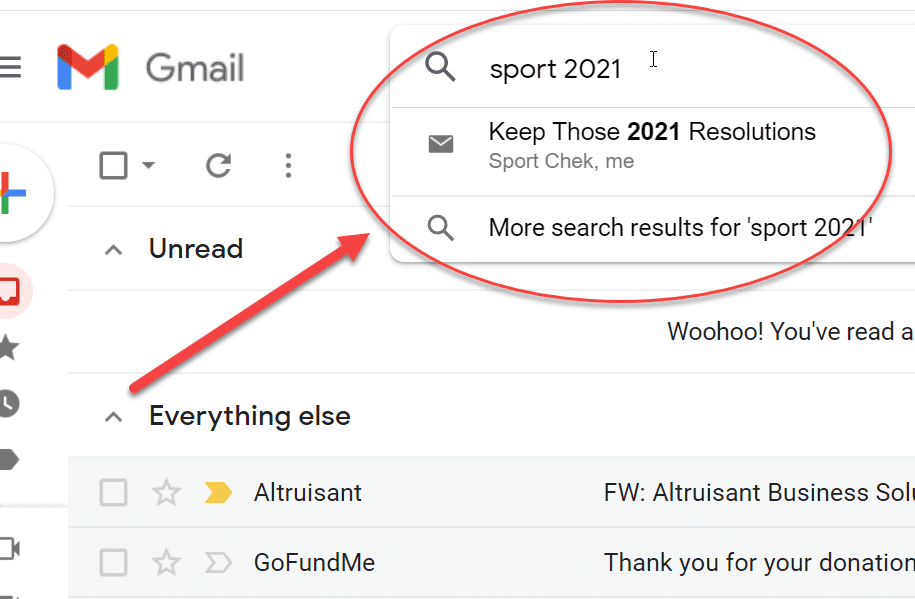How to Find Archived Emails in Gmail: Tips and Tricks
Archiving emails instead of deleting them can be a lifesaver when it comes to keeping your inbox organized. Gmail’s archive feature allows you to tuck away emails you don’t need to access frequently, without the risk of losing them permanently. If you have archived emails in your Gmail account that you need to retrieve, here are some tips and tricks to help you find them quickly and easily.
All Mail label
- Open your email account and sign in.
- Look for the left-hand menu panel in your email account.
- Find and click on the “More” option. It may be located at the bottom of the menu panel.
- Scroll down the list of labels that appears until you find “All Mail.”
- Click on “All Mail.” This will show you all of your emails, including archived emails and emails that are not in your primary inbox.
- You can then scroll through the list to find specific emails or use the search bar to look for a specific email.
- To unarchive an email, simply find the email and click on the “Move to Inbox” button, which is usually located at the top of the email message.
- Alternatively, you can select multiple emails and move them to the inbox at once by clicking on the checkboxes to the left of the messages, and then selecting the “Move to Inbox” button at the top of the screen.
Search bar in Gmail to find specific archived emails
- Log in to your Gmail account.
- Click on the search bar located at the top of your Gmail inbox.
- Enter specific keywords or phrases related to the content of the email that you are looking for. For example, if you are searching for an email about a specific project, you could type in the name of the project or any related keywords.
- Hit the “Enter” key or click on the magnifying glass icon to initiate the search.
- Your search results will appear on the screen, including any archived emails that match your search criteria.
- If you want to narrow down your search to only include archived emails, you can add the search parameter “in:archive” to your search query. For example, if you want to search for all archived emails related to the project, you could type in “project name in:archive” into the search bar.
Using the search bar is a quick and efficient way to find specific archived emails in your Gmail account. Just remember to use specific keywords or phrases to ensure accurate search results, and consider adding search parameters to narrow down your search if necessary.
Search for your archived emails
- Open Gmail: Go to the Gmail website and log in to your account.
- Click on the folder/label: If you have applied labels to your messages, look for the label you assigned to the email you want to find. If you have folders set up, find the folder that contains the email you’re looking for.
- Scroll through the messages: Once you have opened the folder or label, you should be able to see all the messages that have been assigned to that label or folder. Scroll down to find the archived email you’re looking for.
- Use the search bar: If there are a lot of messages in the folder or label, you can use the search bar to quickly find the email you want. Enter specific keywords or phrases related to the content of the email and any archived emails matching your search criteria will appear.
- Check other labels/folders: If you still can’t find the archived email you’re looking for, check other labels/folders that you might have assigned it to.
- Use search parameters: You can also add search parameters to your search to narrow it down further. For example, you can use the “in:label/folder name” command to only search within a specific label or folder.
By following these steps, you should be able to easily search through your separate folders and labels to find your archived emails.
How to find archived emails using the Gmail app:
- Open the Gmail app on your mobile device.
- In the top left corner of the screen, tap the hamburger menu icon (three horizontal lines).
- Scroll down the menu and tap on “All Mail.” This will take you to the All Mail view, which displays all of your emails, including archived ones.
- To find a specific archived email, you can use the search bar at the top of the screen. Tap on the magnifying glass icon and enter specific keywords or phrases related to the content of the email.
- If you have created separate folders and applied labels to your messages, you can search through them to find your archived emails. To access your labeled emails, tap on the menu icon and select the label that you have applied to the email. This will display all of the messages that have the same label.
- If you want to move an archived email back to your inbox, open the email and tap on the folder icon at the top of the screen. Select “Inbox” to move the email back to your primary inbox.
Using the Gmail app is a quick and easy way to find your archived emails on your mobile device.
How to use specialized filters to find archived emails in Gmail:
- Open your Gmail account on a web browser.
- Click on the search bar at the top of your screen.
- Type in any keywords or phrases related to the content of the email that you are searching for.
Click on the drop-down arrow located on the right side of the search bar. This will bring up a menu of advanced search options. - In the “Has the words” field, add any additional search parameters that you want to use, such as “has:nouserlabels” to exclude emails with category labels.
- Click on the blue “Search” button to start your search.
- Gmail will display all of the archived emails that match your search criteria.
Using specialized filters can help you narrow down your search and find the specific archived email that you are looking for. Just make sure to use the correct search parameters to get accurate search results.
In conclusion, finding archived emails in Gmail is a simple process that can be achieved in various ways. Use these tips and tricks to quickly and efficiently retrieve your archived emails and keep your inbox organized.